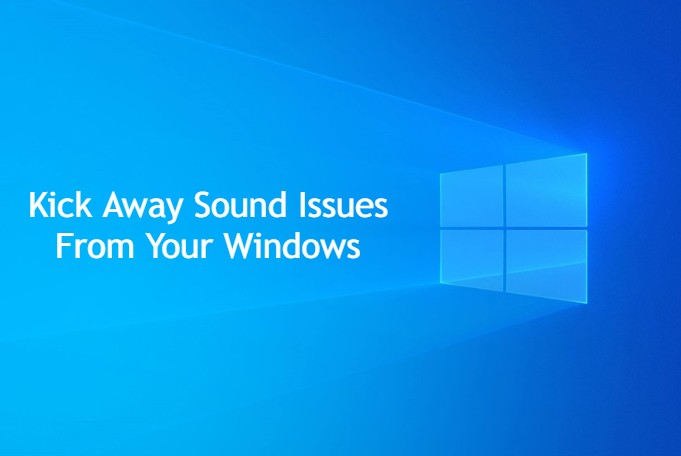Sometimes it has been seen that the problems we are facing in a laptop and PC are not related to hardware. This is entirely related to windows. Windows are being responsible for every dysfunctioning. For the same, it is necessary to look after the operations performed through windows.
If you are also among those who are looking forward to the measures which will help them in fixing sound problems in Windows, then this read will prove out to be beneficial for you. All the basic measures which you can take to resolve the sound issue on your laptop or PC are mentioned here.
There are several means which have been suggested to you to fix the sound problem in Windows. Hear some of them are mentioned:
- At the very first it is recommended to you that restart your computer. Sometimes due to Excess of cache and unwanted file on your laptop affects the windows, which will not let it work appropriately. Therefore restart your computer all the computer and then check it out whether the sound problem has been fixed or not. If you have already done it, then check out the speakers and headphone connections. Sometimes the loose audio cable or the wrong connection of Jack may also create the same problem.
- When you are done with restarting your computer and checking the hardware is connected to it then it is suggested that you must check the volume levels from the audio icon and also if external speakers are connected then do not forget to check the volume of these as well.
If everything you have done and you are not getting why you are facing the sound problem in your Windows, then it is the fault of the drivers installed. Make sure that the sound card is working correctly and you are using the same in the running and updated drivers.
If you are having Windows 10 and in that, you are facing the sound problem, and you have checked all the measures mentioned above, then you must follow these simple steps.
- Open the start menu.
- After opening the start menu Android device manager.
- There you will see the sound card option.
- Click on the sound card option, open it, and click on the driver tab.
- When you click on the driver tab and option for update driver is available. Click on it, for the same internet connection is required. Within no time, you will have the latest sound drivers available on your PC.
If you have done it and still the issue is not fixed, then you can look for the right drivers at the PC’s manufacturer’s website.
Additionally, it has also been suggested that you can also use the generic audio driver to update the drive. This can be used only for the one which has been come up with windows.
For the same, you need to follow these simple steps
- Select update driver.
- After selecting it to browse your computer for Driver Software.
- A list will be available in front of you having the drivers available for your computer.
- Now you can go for a high definition audio device.
- Click on next.
- Install it.
The troubleshooter option is also available to fix the sound issues in Windows. If you are looking forward to using the same, then you are supposed to follow these necessary steps to fix the problem efficiently and get the sound of your system back easily.
- At the very first, go to settings.
- There is an option available for updates and security troubleshooting.
- Click on the troubleshoot option.
- Then click on playing audio.
By following all these steps, you can use a troubleshooter to fix the sound issue you are facing. Within no time, the issue will be resolved, and you will be able to use the sound of your computer easily.
All the measures mentioned above are proven out to be the best ways to fix the sound problem occurring due to windows. If these will not help you in resolving the issue, then you are supposed to take your laptop to the service center, and their professionals will help you i9n knowing why you have faced the same issue.